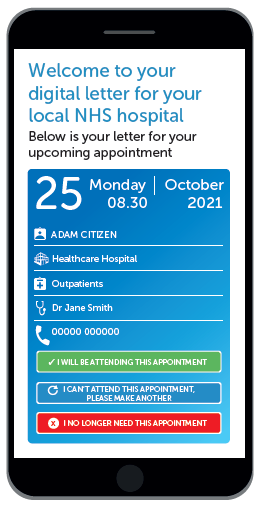Digital Letters
Digital Letters
We’re moving over to digital letters meaning you can view your appointment letter on your mobile phone.
The main outcome aim for sending digital letters and text reminders is to modernise the way we communicate to patients as well as to meet the demands and preferences of patients.
If you have a smartphone then you don’t need to wait for your appointment letter to arrive in the post anymore as you can confirm, cancel or rebook your appointment/admission at the click of a button via our patient portal.
Don’t worry about missing a letter as if you don’t open the digital letter, within 72 hours a hard copy will be sent to you in the post. If you don’t have a smartphone, or you’ve not given us your mobile number, you will continue to receive paper letters in the post.
We also offer SMS reminders – look out for a text message 7 days and 2 days to remind you of the time and date and where to go if it’s a face-to-face appointment.
With digital letters you can:
- Change the text size of your letter, zoom in or out
- Have the letter read out to you
- Change the letter to another language
- Download the letter to your phone, securely email it or print it if desired
- Add the date of your appointment/admission to your phone’s calendar
- Help save the Trust printing and postage costs, which is better for the environment too
We’re currently live with digital letters for Outpatient appointments.
Coming soon – Admissions and Radiology will be the next area to switch from paper to digital letters.
- You’ll get a text message with a link to your digital letter
- 7 days before your appointment we’ll send an SMS reminder
- You’ll get another SMS reminder 2 days before your appointment
If you have changed your mobile number or want to opt out of digital communications please let us know by emailing Digital@boltonft.nhs.uk and include your full name, date-of-birth and postcode, or your NHS number if you know it, so we can update your records. We are also collecting patient email addresses so if you’re happy for us to keep your email on file please let us know so you can benefit from future digital communications, such as being able to view your records online.
Watch this video to see how it works in detail:
- You will receive a text reminder to your smartphone with your appointment/admission details – it will come from ‘Bolton NHS’ and say ‘This is a Patient Portal digital letter invitation from Bolton NHS Foundation Trust.’ Simply click the link in the text message to take you through to the Portal.
- When you enter the Patient Portal, put in your date of birth and unique four-digit PIN from the text message. This will take you to your appointment/admission detail page, where you will be able to see the date, as well as hospital and clinic information.
- Select whether you want to confirm, rebook or cancel your appointment or admission. You can download the letter and/or add the appointment to your own calendar. If you can’t attend the date specified in the letter, you can choose to rebook or cancel your appointment. If you select rebook we will contact you to arrange another date.
When you open your first digital letter from us you’ll be given the option to create a username and password for the patient portal. If you do this you’ll be able to log in to see all your letters in once place, and the next time you get a notification of a new letter it will instead invite you to log in xxxx
It’s quick, easy, safe and secure and should the digital letter not be opened within 72 hours the system will automatically print and post a copy out to your address.
Is my text a scam?
You digital letter will arrive on a SMS with the name NHS Bolton which indicates this is not a scam, however the 7 day reminder for your outpatient appointment will arrive as a number and this is +44 7786 209 254.
About Patient Portal
By using this Patient Portal you can view, interact with and manage your NHS correspondence quickly and efficiently. You will be helping the NHS save money and reduce administration times because instead of sending you a physical letter in the post, which can take days and costs more, you can view a digital letter instantly. As a result, staff will have immediate access to your responses and details.
In addition, using the Accessibility feature will help you access the information in ways which a physical letter could not, such as screen readers, contrast modes, screen masks and more. This feature will also allow patients to translate the content of the Patient Portal and your digital letters into one of over 100 languages and have the contents read aloud to them in one of over 40 languages.
Patient Portal is designed to break communication barriers and allow you to take more control of your healthcare.
Using the Patient Portal
Is there any help for me to use the Patient Portal?
Yes, there is a ‘Take the Tour’ Feature which will take you through the functionality available, step by step. This is always there for you. To access the tour, click on the in the top right corner of the patient portal.
How can I view my letter?
Your letter will be viewable when you first log in to the portal. If at any time you need to access your letter, you can find this in the overview section by selecting ‘view letter’.
Can I let the NHS organisation know whether I can attend my appointment via the patient portal?
Yes, this functionality is available depending on the type of appointment you are attending.
How can I add the appointment to my digital calendar?
Once you have selected the icon to confirm your appointment, you will have the option to add the appointment to your calendar. Alternatively, use the ‘Add to Calendar’ prompt underneath the appointment summary.
How do I print the letter?
When viewing your appointment letter, you will see at the top. Simply click the option and this will allow you to print out a copy of your letter.
How can I email a copy to myself or another recipient?
When viewing your appointment letter, you will see at the top. Simply click the option and enter the email address that you would like to pass a copy of the letter to. You will be asked to provide a password; this password will be required by the recipient before they can open the email.
What is essential reading?
The essential reading section will allow you to view any important documentation that needs to be read ahead of your appointment.
How do I access my appointment details from the appointment overview?
To access your appointment details, you can click on
What is location?
The location tab will show you on a map how to get from the address stored on your patient record to the location of your hospital appointment using Google Maps. This allows for real time, updated traffic information when you are connected to the internet.
What is the ‘Before you Attend’ tab?
Here you can access all the essential reading documents that your care provider would like you to read before your appointment. You can also view your appointment letter.
What is NHS Information ?
NHS Information is a national website which provides information on all NHS services in England. It includes the following information, ‘Symptom Checker’, ‘Find a GP’, ‘Patient Feedback’ and ‘Other Ways to Provide Feedback’ and lots of other useful information about your health and wellbeing.
How can I access NHS Information ?
By clicking on the NHS Information icon you will be redirected to the NHS Information website.
How can I convert my digital letter to multiple languages or change the size of the text?
You can view accessibility functionality by clicking on the icon in the top right-hand corner of the page. Features include: translating your appointment letter to a chosen language, creating an MP3 file, text highlighting tool, and text magnifier to allow increased text size.
How long after my appointment will I still be able to view the letter?
If you are registered, then your appointment letters will remain visible for as long as your account is active. If you have not registered your letter will be viewable up to 10 days after your appointment date. If you have registered, your letters remain visible for as long as the account is active.
When will a physical letter be sent out if I do not access my digital letter?
If you haven’t viewed your digital letter within 24/48 hours a physical letter will be sent to you.
I’ve lost the link to the patient portal; how will I remember my appointment date?
If you don’t have a physical copy of your letter printed out, downloaded or sent to your home address, you will need to contact your care provider who will be able to confirm your appointment details.
If you have registered, by logging into your portal you will see all the communications that the trust has sent to you.
What happens if my phone isn’t working on the day of my appointment, and I can’t access the digital letter?
You will still be able to register your attendance with your personal details when you arrive at the hospital for your appointment.
Registering for the Patient Portal
How do I register for the patient portal?
Once you have logged into your digital letter, you will see the function in the top right-hand corner. You will be asked to set up a username (your email address) and password. Please note that a different username (email address) is required for each patient.
What are the advantages in registering for the patient portal?
If you register for the patient portal, you will be able to see all your communications in one place, rather than having a separate log in for each communication. It allows you to build up a library of documents relating to your attendances.
Do I have to register for the patient portal?
No, if you don’t want to register you will still receive individual invites to view your digital letter.
Where can I view my historic appointments when I am registered?
These are viewable by selecting in the top left-hand corner:
- Upcoming tab shows all your appointments in the future
- Previous tab shows all your past appointments that you should have attended
- Cancelled tab shows all your appointments, both past and future that have been cancelled, either by you or your care provider.
What is the home screen?
If, as a registered patient, you have no unread correspondence, you will land on the home page when you first log in. From here you can navigate to either Appointments, Correspondence or Request a Follow-up
What is Patient Initiated Follow Up/Request a Follow Up?
If the patient’s clinician has decided rather than make another appointment to see them, they are allowing the patient to request a follow up appointment when they believe they need to be seen, then a Patient Initiated Follow Up (PIFU) letter will sent to the patient. They will be asked to register for the Portal. Subsequently, they will have acces to a new tile on the home page ‘Request a Follow up’. It is via this tile that they will complete an online eForm specific to their pathway. This information will be communicated to their clinical team who will decide on next steps.
Security
How secure is the patient portal?
A unique URL is generated for each portal invitation, this URL is secure and encrypted. The URL is then assigned a mini URL which is SMS and smartphone friendly. The mini URL is contained within your invitation and is specific to your care provider. The invitation to view the mini-URL asks you to view your correspondence electronically.
Once accessed, the mini URL will redirect you to the portal URL where the encrypted identifier is decrypted and used to obtain the fields which are to be displayed for verification.
If you have registered, your portal is on a secure site.
How can I change my password on the patient portal?
If you have registered for the patient portal previously and forgotten your password, you can change your password by clicking ‘FORGOT PASSWORD?’ on the login page. If you already know your password and have successfully logged in, you can change your password by clicking on your username in the top right corner of the portal and select ‘CHANGE PASSWORD’.
Can I opt out of receiving digital invites?
You can opt out of text messaging at any time by speaking to a member of staff
If someone has my phone, can they access my letter?
The patient portal features an additional level of security in that Date of Birth verification is required to access your appointment letter as well as the four-digit PIN received in the text message.
If you have registered for the patient portal, access can only be gained using your unique username and password. If you think this may have been compromised, you can change your password at any time.